As you use the BLS tools you will likely find that there are certain BLS setups that you keep coming back and want to be able to access quickly.
The platform includes a few ways you can quickly access and switch between different BLS settings
BLS Auto-Save #
During an online session, the platform will periodically save the current BLS settings for a client and they will also be saved when you click the ‘end session’ button. This means that when you next do a session with the same client (using the same invite link) the last used settings will be automatically loaded.
BLS Templates #
- Any favourite BLS settings that you want to be able to quickly come back to can be saved as a template.
- BLS templates you save can be used across all your clients
- Select ‘Save’ and this will capture all current settings related to BLS, including which BLS tools are switched on, BLS speed and all other BLS attributes
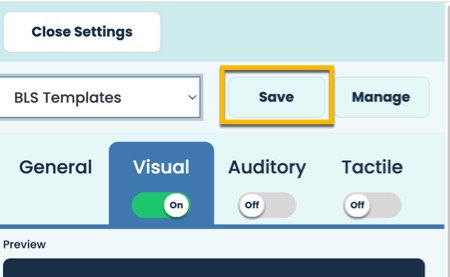
- To access your saved templates, use the dropdown menu ‘BLS Templates’
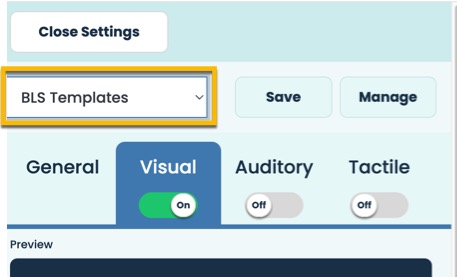
BLS Default Settings #
It is possible to change the default BLS settings so that your preferred setup is the starting point for all your clients
How to choose your own default BLS settings:
- Open an online or in-person session (no need for a client to be connected)
- Open ‘BLS Settings’ Panel
- Adjust the BLS settings so that it is set up how you would want it for all new clients including which BLS tools, what speed and any other customisations
- Select ‘Save’
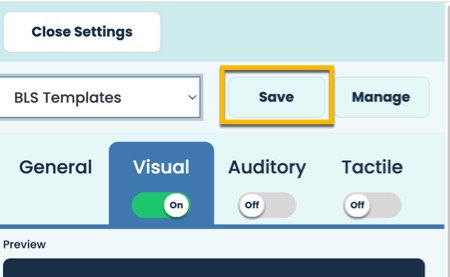
- Choose a name for your default template (this can be anything)
- Tick the option to make this template the default for new clients
- Click ‘Save
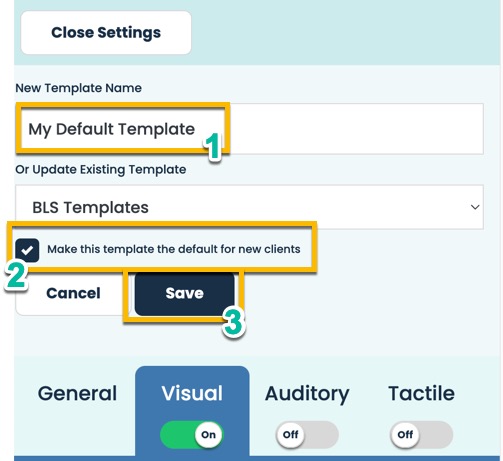
- All new clients will now have this template applied when their first session begins